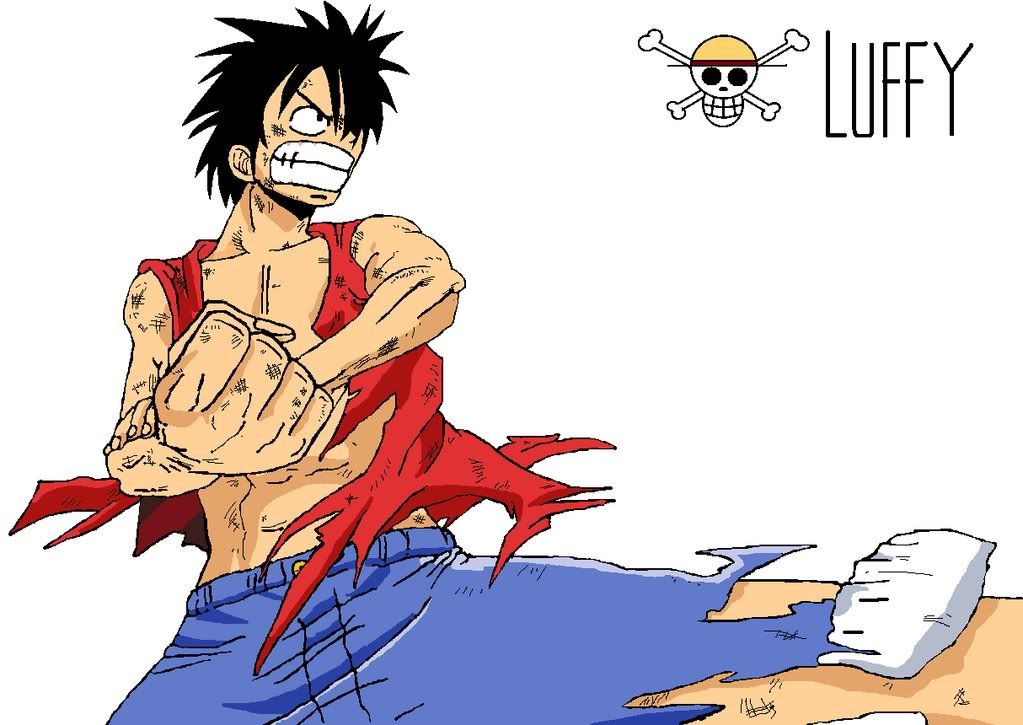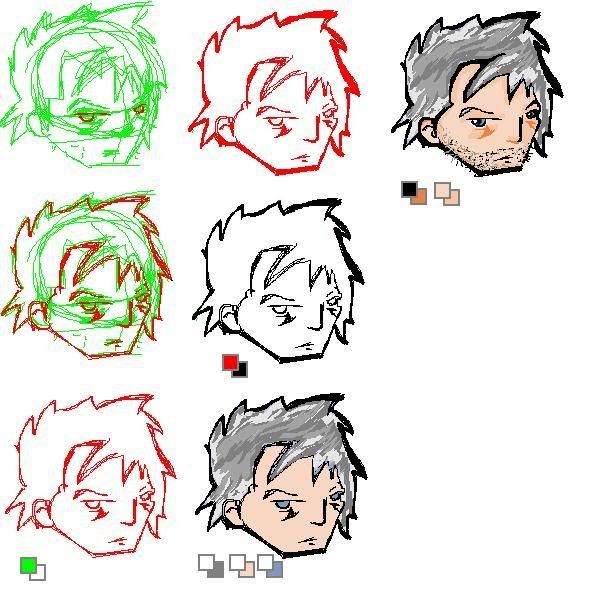
OK, I posted this in another forum but I figured I’s share with you guys too. Drawing in paint isnt all that scary. In fact, I can assure you that its not tough at all. It’s just a matter of using the program to its fullest, and a few little tricks.
First things first, you’ll have to sketch something out. Generally, this is tough. Use the bright green color and the pencil to rough sketch you concept. For the example I’m using my RP character the Sarge.
Next, in red make a go over your rough lines and make something thats a bit more finalized.
Now that we have our good copy, we can get rid of the green rough copy. To do this the easy way. Click on the eraser tool. Make your color boxes match the ones in the diagram. Now use the right mouse button to erase the green lines only. Easy huh?
Next you’ll want to thicken your lines. This is really a style issue, but it does make you lines look better than just one thin line. So Copy your drawing. and paste it of to the side. Remove all the inside detail or anything that you dont want to be thick. Then simply overlay the lines on top of the original drawing. Make sure you have your copy and paste settings on trasparent and not solid.
Now we are really rolling along. Let’s make these lines black. Select red in your top box and black as your under color. Once again use the right mouse button and the eraser tool. This time it will change your red line into a black one.
Coloring in is the next step, and you can be messy. Just make sure that white is the top color and the color you want to color with is on the bottom. Then use the right click eraser trick again. The black outline will not be affected.
Last you can go in a little closer and add any extra details that you may have left out in the first few steps and polish and holes in the outline.
And there you have it, one sexy MS paint Drawing. I’d love to see some stabs at trying this. If you have any questions feel free to ask me.
This might help you too, you can work in layers kinda in MS paint.

but it looks like they were done in flash, or photoshop or something…..
but they’re cool any way
thanks for that….
I needed a lesson in MS Paint……
No it doesn’t, it looks like they are carefully made MS Paint pictures.
http://www.ribaldyouth.com/pics/mspaint.GIF
What I did was, I used the pen tool to draw the girl with my mouse, and then I used the line tool to make the lines over stuff.
I still don’t know which Rib-look I’m going to go with, but yeah, MSP can be extremely useful. For some reason it’s harder for me to mess up a sketch in MSP than in Photoshop… plus I relied on Paint it to pass the boredom in school ALL THE TIME. >_>
Wish me luck on the 3D Model though, it’s gonna take all the free time I don’t have anymore 😀
Many people use Black outlines in their art, but that’s a flaw most new starting artist make when they draw with MSpaint. By taking the outlines out and putting darker shading of certain colours in it’s place, it will look better, and less cratchy in areas.
Other than that it looks wonderful.
Perhaps i’ll put up a simply drawn example later.
[Edit] Couldn’t find the walkthrough i did for MS paint art work, but here’s a good example of what you can do in MSpaint if you try hard enough.
Anyway, another one from me:
http://star.walagata.com/w/saiyaniam/8617804.gif
Only took 40min,
Ihave been useing mspaint for 3 years tho, so don’t get discouraged.
Right now i’m just trying to get used to photoshop, I finally broke down and went through the tutorials.
GIMP is an acronym for GNU Image Manipulation Program. It is a freely distributed program for such tasks as photo retouching, image composition and image authoring.
It has many capabilities. It can be used as a simple paint program, an expert quality photo retouching program, an online batch processing system, a mass production image renderer, an image format converter, etc.
GIMP is expandable and extensible. It is designed to be augmented with plug-ins and extensions to do just about anything. The advanced scripting interface allows everything from the simplest task to the most complex image manipulation procedures to be easily scripted.
This is only a very quickly thrown together list of GIMP features. You can also have a look at the illustrated features overview.
* Painting
o Full suite of painting tools including Brush, Pencil, Airbrush, Clone, etc.
o Sub-pixel sampling for all paint tools for high quality anti-aliasing
o Extremely powerful gradient editor and blend tool
o Supports custom brushes and patterns
* System
o Tile based memory management so image size is limited only by available disk space
o Virtually unlimited number of images open at one time
* Advanced Manipulation
o Full alpha channel support
o Layers and channels
o Multiple Undo/Redo (limited only by diskspace)
o Editable text layers
o Transformation tools including rotate, scale, shear and flip
o Selection tools including rectangle, rounded rectangle, ellipse, free, fuzzy
o Foreground extraction tool
o Advanced path tool doing bezier and polygonal selections.
o Transformable paths, transformable selections.
o Quickmask to paint a selection.
* Extensible
o A Procedural Database for calling internal GIMP functions from external programs as in Script-fu
o Advanced scripting capabilities (Scheme, Python, Perl)
o Plug-ins which allow for the easy addition of new file formats and new effect filters
o Over 100 plug-ins already available
* Animation
o Load and save animations in a convenient frame-as-layer format
o MNG support
o Frame Navigator (in GAP, the GIMP Animation Package)
o Onion Skin (in GAP, the GIMP Animation Package)
o Bluebox (in GAP, the GIMP Animation Package)
* File Handling
o File formats supported include bmp, gif, jpeg, mng, pcx, pdf, png, ps, psd, svg, tiff, tga, xpm, and many others
o Load, display, convert, save to many file formats
o SVG path import/export
* Much, much more!